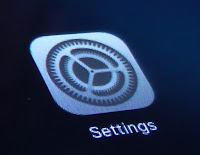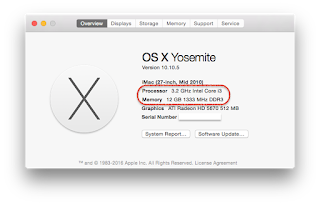What is computer science?

By McDonald, T | Last updated 30th of November 2017 What a computer scientist actually does remains a source of mystery for most people. Computing is a general term for many fields involving a computer. However, computer science is more specific. In the past, computers were people who made calculations using a set procedure known as a program. Nowadays, the word computer conjures up the image of an electronic device. Subsequently, I feel it important to say what computer science is not before I say what it does involve. What is not computer science? Although a computer scientist will have an understanding of how a computer works, they are not a computer repair person. If you think a computer scientist deals with networking you would be wrong again, that is a network engineer: who keeps the Internet working. Even so, a computer scientist will have some knowledge of networking. Network engineers are more about solving different problems such as connection on diffe